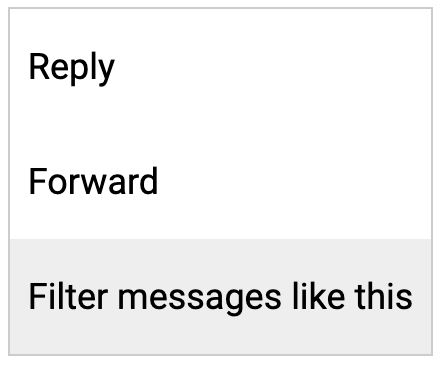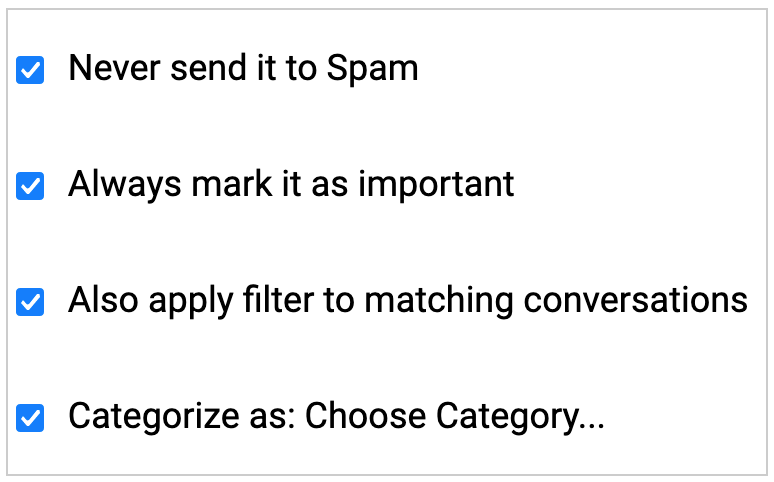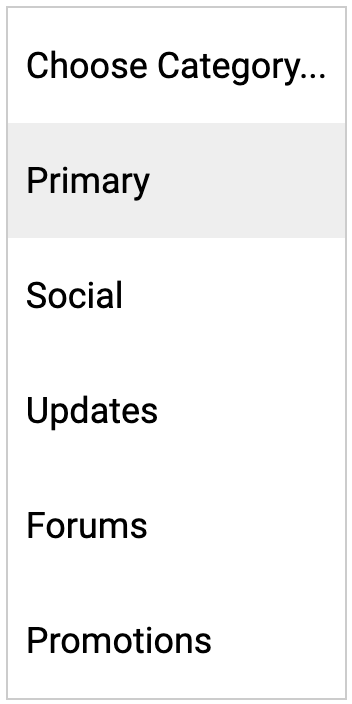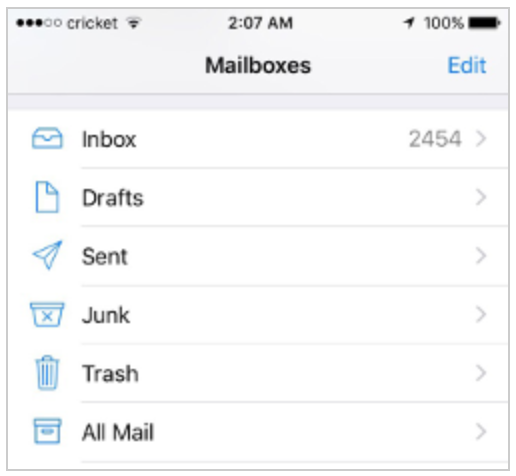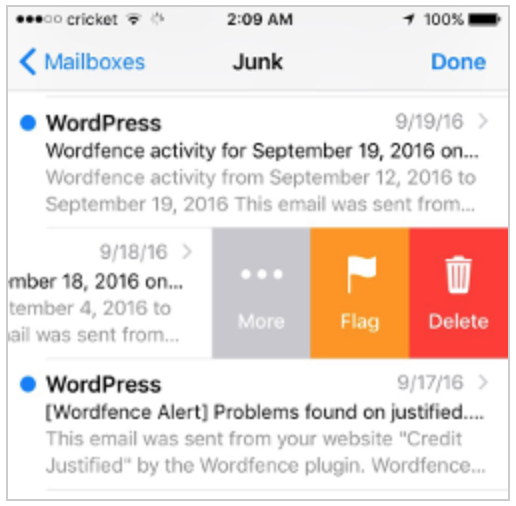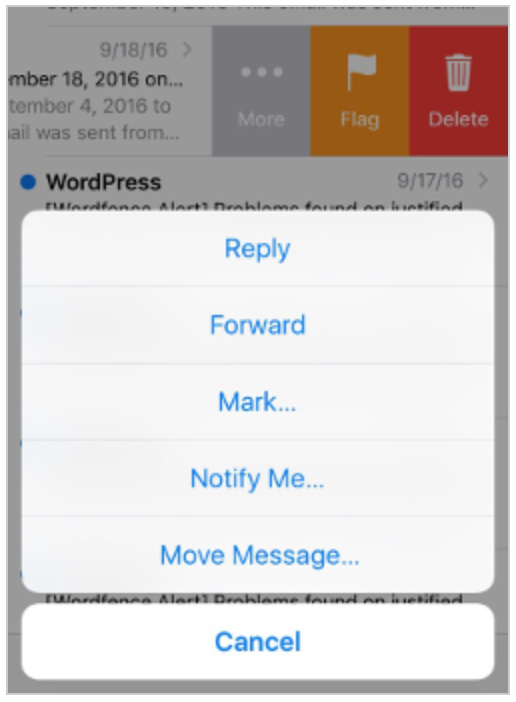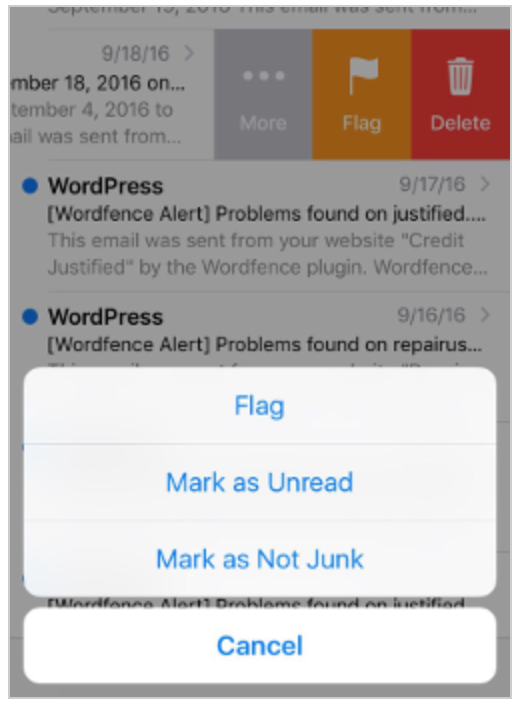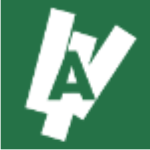Whitelist Our Email Address
Many internet service providers and email providers have filtering systems or mail blocking in place to protect you from unsolicited or unwanted email. Unfortunately, these same systems often prevent email that you want to receive from reaching you! White listing our email addresses will ensure that the email you have requested from us will reach you.
Please follow the instructions below for your email client.
Generally, all you need to do is add our email address to your address book: admin@simplevideotactics.com
If you are using spam filtering software, you should also enter the above email address into your filtering software white list, according to the specific instructions for the software you are using.
It's important that you receive all of our emails. We highly suggest you get a free Gmail or Google Mail account (we use these and haven’t had any problems).
Please try to avoid using a Hotmail or Yahoo email address because they block far too many emails. You can get a free Gmail or Google mail (they’re the same & the name they use depends on the country you’re in) from https://mail.google.com/mail/signup
NEXT: Click your provider below to Whitelist - admin@simplevideotactics.com
Gmail
At times, Gmail mistakenly sends emails you want, to the Spam folder...
If you do not readily find an email from admin@simplevideotactics.com
Please check your Gmail Spam Folder:
To assure you continue to get emails you asked to receive, Create a Filter
1. If you find an email from admin@simplevideotactics.com in Gmail spam?
2. Open the email please.
3. Click 'Dots' button on the top right, to reveal your choices.
Click "Filter messages like this"
Click the button "Create filter" to open your settings.
From the next menu, please check these options
Under the "Categorize as: Choose Category..."
1. Click the dropdown icon next to "Choose Category..."
2. Please select "Primary" in the next options menu.
Click the blue "Create filter" button, to save your settings
Now you will always see admin@simplevideotactics.com in your Primary Inbox tab!
Next, if the email remains open? Please mark the email as "Not spam"
1. If you see an email from admin@simplevideotactics.com: Open the email please.
2. Click the button on the alert, labeled Report Not spam
Yahoo! Mail
If you do not see an email from admin@simplevideotactics.com in your Inbox...
Check your Spam Folder. If an email from admin@simplevideotactics.com is there?
1 - Please open the email.
2 - Next click the Not Spam button on the top toolbar.
To ensure delivery: Create a filter to automatically send email from admin@simplevideotactics.com to your Inbox.
1 - Move your mouse over or tap the Gear icon in the top right navigation bar.
2 - Select Settings from the list that drops down.
3 - Choose Filters located on the left side of the page.
4 - Click the Add button on the Filters page.
5 - Create a name such as Whitelist in the Filter name field.
6 - In the From field leave the default contains selected.
7 - Enter our email address admin@simplevideotactics.com in the text box next to Contains...
8 - Choose the destination folder to which you would like the message delivered. For example: Inbox.
9 - Click or tap Save...
10 - You will see in the next screen -Deliver to Inbox if From contains admin@simplevideotactics.com -
11 - Click or tap Save on this screen.
12 - You will be returned to your Yahoo! Inbox.
iPhone Mail App
iPhone Mail identifies most junk mail (spam) sent to your @icloud.com address or aliases, but it can mistakenly move email incorrectly to your Junk mail folder.
Periodically check the Junk folder for email messages that were marked as junk mistakenly.
To indicate that an email message from admin@simplevideotactics.com isn't junk:
1 - Open your Mail app and go to the Mailboxes screen
2 - Scroll down to the folders area
3 - Select the Junk folder.
4 - Find the email from admin@simplevideotactics.com and slide it left to see options.
5 - Tap the More button.
6 - Tap the Mark button.
7 - Tap the Mark as Not Junk button.
The message is moved to your Inbox. Subsequent email messages from admin@simplevideotactics.com will no longer be marked as junk.
By default, messages in the Junk folder are deleted after 30 days so be sure to check it often to whitelist relevant email.
Outlook.com
Previously "Hotmail", "Live", "Windows Live" and "MSN"...
In the new Outlook.com you must click the Wait it's safe link if you find emails incorrectly identified as spam.
Entering the email contact in the address book or contacts no longer whitelists the sender.
To ensure messages from specific email addresses are not sent to your Junk Email folder, you can do one of two things:
1 - Check the Junk folder. If you see the admin@simplevideotactics.com email in your Inbox
2 - Open the email from admin@simplevideotactics.com...
3 - Click the "Wait it's safe" link
Mark Sender as "Wait it's safe!"
Manually Add to Safe List
1 - Click gear the icon on the top right.
2 - Select Options in the drop down list.
3 - On the Options page under Preventing junk email click Safe and blocked senders
4 - Click the link Safe senders on the next page.
5 - Enter the email address admin@simplevideotactics.com in the text box.
6 - Click Add to list
7 - admin@simplevideotactics.com will now be added to your list of Safe senders
8 - Emails added to your Safe senders will not be delivered by mistake to your Junk folder.
AOL Webmail
To ensure important emails get delivered to your AOL Inbox- Please complete these two steps...
If you find admin@simplevideotactics.com in your spam folder:
Right click the email.
Click "Not spam" in the resulting list.
Add admin@simplevideotactics.com to your Address Book:
1 - Open the email from admin@simplevideotactics.com
2 - Click the show details link next to admin@simplevideotactics.com in the From field.
3 - Move your mouse over or tap admin@simplevideotactics.com to show the menu.
4 - Click or tap Add contact in the menu displayed.
5 - Add admin@simplevideotactics.com to the name fields
6 - Click Add contact
Next: Please Enable Images
1 - By default AOL now blocks all images.
2 - Open the email from admin@simplevideotactics.com please.
3 - Click Don't block this sender please.
4 - Now you will see our complete emails with no effort on your part...
Email from that Domain will now be delivered straight to your Inbox.